Following instructions describes steps to access GUI on OpenSolaris 2009.06 EC2 AMI Instance using VNC Viewer.
Enable following desktop related services
svcadm enable svc:/application/desktop-cache/icon-cache:default
svcadm enable svc:/application/desktop-cache/desktop-mime-cache:default
svcadm enable svc:/application/desktop-cache/mime-types-cache:default
svcadm enable svc:/application/desktop-cache/input-method-cache:default
svcadm enable svc:/application/desktop-cache/gconf-cache:default
svcadm enable svc:/application/desktop-cache/pixbuf-loaders-installer:default
Set xvm_vnc property to true for x11-server SMF service.
Set the root password, you may need it to get back to your session in case if screen saver starts.
passwd: Changing password for root
New Password:
Re-enter new Password:
passwd: password successfully changed for root
root@domU-12-31-39-02-5C-D1:~#
Setup VNC server
Create .vnc directory under /root if it does not exist
Create /root/.vnc/xstartup file with following lines.
[ -r $HOME/.Xresources ] && xrdb $HOME/.Xresources
xsetroot -solid grey
vncconfig -iconic &
gnome-terminal -geometry 100×60 -title “$VNCDESKTOP Desktop” &
/usr/bin/gnome-session
Note: if xstartup file is already exist, replace it with above lines to start gnome terminal session for VNC.
Provide execute permission on xtartup file.
Start the vncserver and set the password.
You will require a password to access your desktops.
Password:
Verify:
xauth: creating new authority file /root/.Xauthority
New ‘domU-12-31-39-02-5C-D1:1 (root)’ desktop is domU-12-31-39-02-5C-D1:1
Starting applications specified in /root/.vnc/xstartup
Log file is /root/.vnc/domU-12-31-39-02-5C-D1:1.log
root@domU-12-31-39-02-5C-D1:~#
Authorize VNC Port
Here we are done with configuring EC2 instance for GUI Remote Access.
Finally we need to authorize the corresponding VNC port on users machine where VNC client is installed.
GROUP default
PERMISSION default ALLOWS tcp 5801 5801 FROM CIDR 0.0.0.0/0
divyen-patels-macbook:~ divyen$
Screen Shots
VNC client connection configuration
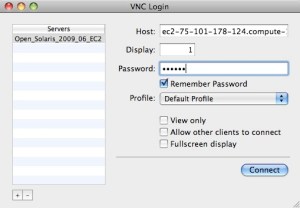
Use public DNS address associated with EC2 instance as the host name.
VNC client connected to OpenSolaris 2009.06 EC2 Instance.
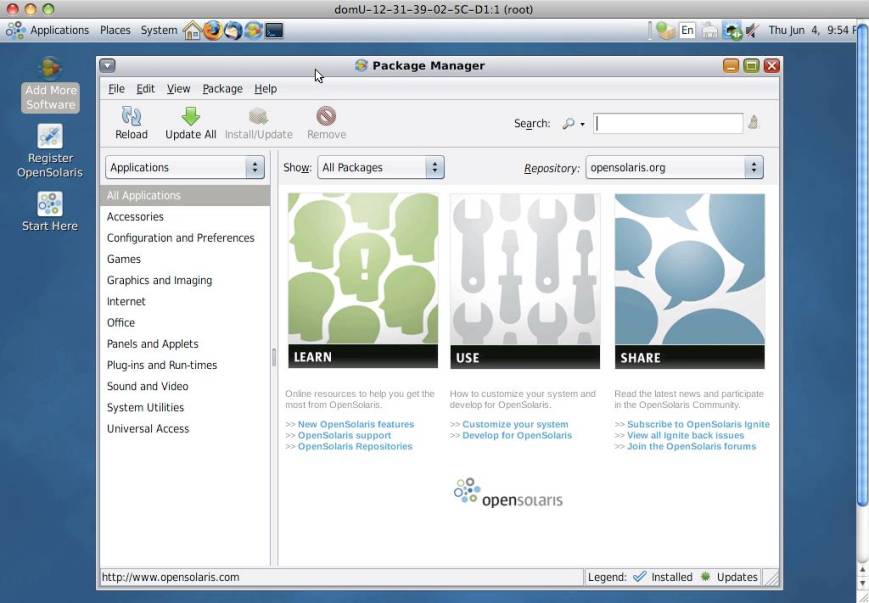
For more details on OpenSolaris AMIs visit http://blogs.sun.com/ec2/